- Click on the tab for the type of entry you are changing.

- Enter the number of the entry you need to change.
- At the bottom of the page, click Edit.

- Select Change Date on Entry on the drop down menu
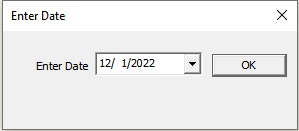
- Enter the correct date for the entry and click OK.
**Changing the date on a disbursement entry will not change the date of the check in the check register.**
